If you have had any issues ordering on the new webstore – I have created these little snaps to help some others and thought I might just share them here!
To get us all started off on the same page – just click this picture above and it will take you to the catalog page of my webstore. You will see my name in the corner and then the Shop Products. Hover on that and then you will get the list of all the stamping goodness!
Add all you want to the cart. If you get to $150 you will see a gift pop up – then you can pick the allowed amount of free items earned.
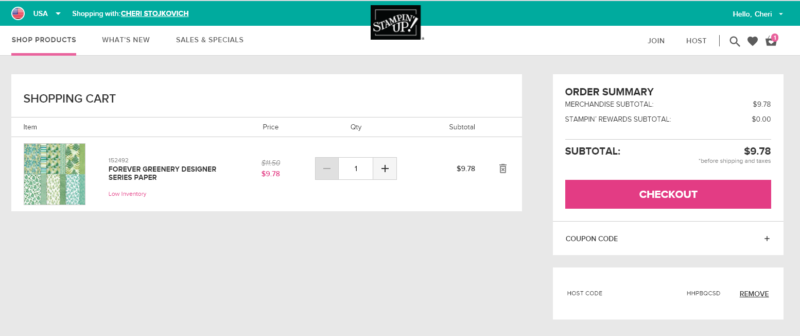
When you are ready to check out click your shopping cart up in the left hand corner. That will give you this screen. Those of you who are using an Ipad, Kindle or phone – may need to scroll over to see it – you will need to see that bright PINK checkout button.
Below the Checkout button is where you add the Host Code I give you each month to ensure you get your Thank You gift from me! Add the Host Code – then Hit Check Out.
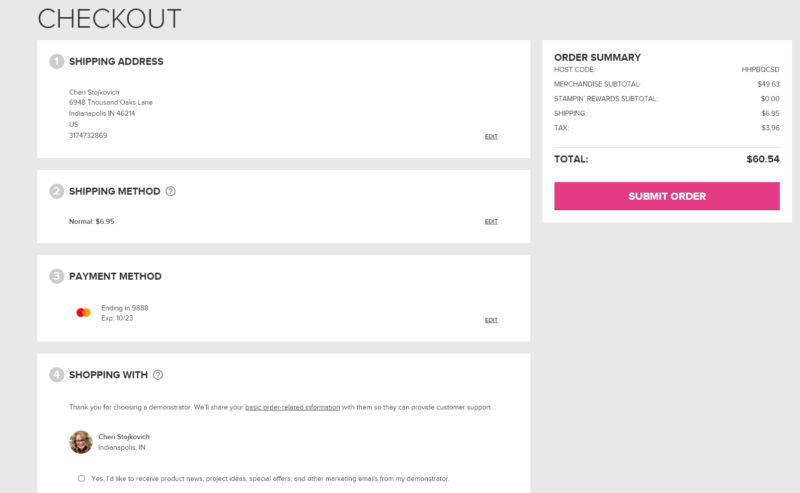
The checkout screen will open. The first time you use the shopping site you will need to enter this information. If you have used it in the past it will be stored. To the right all the numbers have an EDIT if you want to change any information. If you will be out of town or are having a gift delivered, you can edit your shipping information change at #1, just remember to change it back the next time you go in!
You will see my name and my photo that verifies you are on my site. Again – HIT THE PINK SUBMIT button. You might need to scroll across again!
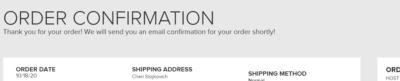
Your order is completed when you get to the confirmation screen. You should get an email confirmation from Stampin’ Up! shortly after placing your order!
I hope this helps!
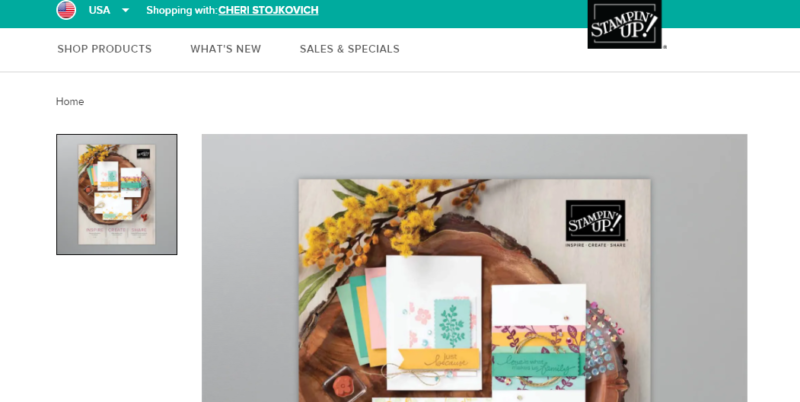






Leave A Comment